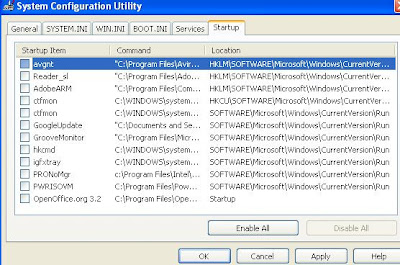Now a days viruses are governing the computers with admin logins (Especially in Windows XP). Powerful virus programs will disable Anti-virus software as their first duty. Then it will not Allow you to install the Antivirus by disabling the installer. So that our only way at this time will be reformatting (Re-installing the Operating system).
Finally i have found a solution for this problem. First of all, all the viruses will disable the Registry Editor, Task Manager and control panel. So by correcting Registry Editor we can get touch with installer. For that i recommend you to install Ashampoo Win Optimizer(Link1). It will correct the partially then Open the MS Config window (Start->Run-> then type "msconfig"). From there you just disable all the Start up Items by clicking Disable All, This will make the viruse executables to be late in action during next booting.
Then Copy the SETUP (Installer) of your Antivirus on your Desktop, Then restart the PC. As soon as it reboots, double click on the Anti-virus Setup and install it.. Hopefully it will work.. If It's not working for you, just contact me through leaving comments here.