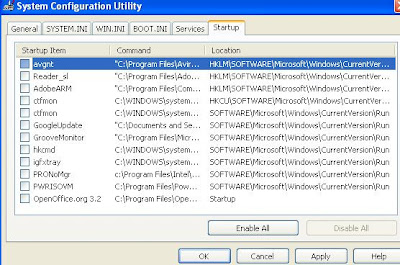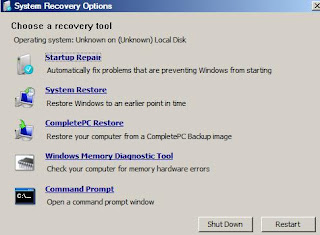Wednesday, June 30, 2010
HOW TO INSTALL ANTIVIRUS ON VIRUS INFECTED PC - AN EXPERIENCE
Saturday, April 3, 2010
VISTA BOOTING ERROR - BOOTMGR IS MISSING - FIX IT
- Insert Vista Bootable DVD inside the DVD Drive
- Restart the PC and change the booting priority (If needed) in BIOS(press Del,when restart for doing this)
- Then install windows will appear, we have to select English language and have to click on next
- Next step select Repair your computer
- Then we have to select Vista installed partition
- In the System Recovery Options window select the first Option "Start up Repair"
Saturday, February 20, 2010
MOBILE PHONE VIRUS ATTACKS


Monday, December 7, 2009
LOCAL DISKS ASK FOR PROGRAM TO OPEN WITH???
- Go to Start --> Run then type cmd and press Enter
- Now the command prompt window will be displayed
- Type cd\ It takes you to the root directory
- Then type attrib -r -h -s autorun.inf ,This command makes the file deletable
- Finally delete it by typing del autorun.inf
- Then do this for all other local drives( for example,Local disk D can be cleared by " type d: and do the steps 3 , 4 & 5")
SYSTEM PROCESSES -AFFECTED BY VIRUSES
MANUALLY IDENTIFYING VIRUSES AND TROJANS
REMOVE THE EFFECT OF THE VIRUS FROM YOUR COMPUTER
DETECT AND REMOVE VIRUS FROM USB PENDRIVES WITHOUT ANTIVIRUS
SOME MORE TRICKS AND TIPS RELATED TO THIS ARTICLEFriday, December 4, 2009
REMOVE NEW FOLDER.EXE EASILY
SYSTEM PROCESSES -AFFECTED BY VIRUSES
MANUALLY IDENTIFYING VIRUSES AND TROJANS
DETECT AND REMOVE VIRUS FROM USB PENDRIVES WITHOUT ANTIVIRUS
SPEED UP YOUR VIRUS AFFECTED PC WITHOUT FORMATTING
MORE TRICKS AND TIPS RELATED TO THIS ARTICLESaturday, October 31, 2009
SYSTEM PROCESSES -AFFECTED BY VIRUSES
svchost.exe
This is a system process belonging to the Microsoft Windows Operating System which handles processes executed from DLLs. This program is important for the stable and secure running of your computer and should not be terminated.
- We can open the Control Panel -> Administrative tools -> Services, double click Alerter service, and find the executable file path is C:\WINDOWS\system32\svchost.exe -k LocalService and the executable file path of Server service is C:\WINDOWS\system32\svchost.exe -k netsvcs.
- By calling services in this way can save a lot of system resources and therefore we can find a number of svchost.exe in Task Manager.
In fact, they are just the system services. However, if you find more than six svchost.exe processes in your system, you must be careful and check if certain viruses exist, especially if the executable file of the svchost.exe is NOT located in C:\WINDOWS\system32.
explorer.exe
This process is the Windows Explorer. By default it starts with the system together. If you find the executable file path is not C:\Windows, you must pay attention to it.
iexplore.exe
It is a process generated by Microsoft Internet Explorer. It is located in C:\Program Files\Internet Explorer\. Until you manually moved its location, if you find this file at other directories, it could be a virus. Sometimes if we do not run IE but the iexplore.exe process still exists in the system, it could be:
1. a virus is running in the name of iexplore.exe
2. a virus is secretly doing bad things through iexplore.exe at the background. In this situation, we recommend you to use antivirus software to scan your computer.
rundll32.exe
This is a process which executes DLL's and places their libraries into the memory, so they can be used more efficiently by applications. This program is important for the stable and secure running of your computer and should not be terminated. It is located in C:\Windows\system32 otherwise it is a virus.
spoolsv.exe
This is a Microsoft Windows system executable which handles the printing process. This process is not critical to the running of the system.If you don't have any printer devices, you should stop this service to save the system resource.
In general, if we find a suspicious process, by carefully checking its name and executable file path, the ordinary virus will certainly be exposed.
.
Friday, October 30, 2009
MANUALLY IDENTIFYING VIRUSES AND TROJANS
- Processes such as svchost.exe, explorer.exe, iexplore.exe, winlogon.exe are default system processes. In this case viruses are using the similar names with simple alphabet modifications for their processes. For example, If you find any processes named svch0st.exe, explore.exe, iexplorer.exe, winlogin.exe, etc. Then you can see the difference. It makes us to confuse & destroy our system.
- Sometimes viruses are brilliant, they have the exact name of the default system processes. for example it may have the name of svhost.exe. Now the way to find is, default system svhost.exe is executed from C:\WINDOWS\system32.. If the svhost.exe is not executing form there & execution of more than 6 svhost.exe, means Virus.. I recommend you to use a best anti-virus at this state.
- The third & major method is DLL injection. In this case, An virus DLL is injected to system processes. So that It's difficult to find them unless we use professional detective tools.
Thursday, October 22, 2009
REMOVE THE EFFECT OF THE VIRUS FROM YOUR COMPUTER
- Main- deals with Registry editor,Task Manager,Processes list,AutoRun.inf File Status, Block USB AutoRun,Show Suspicious Files, Make Registry Backup, Restore Backup, and System File Checker.
Running Processes. Display the running processes. - Process Detail- deals with running processes
- Block Virus- deals with the restriction of executable files(.exe, .com, etc.)
- Startup- deals with the list of programs that runs at startup
- Folder Options- It is not ready to use
- Settings- deals with add the program at startup, Ignore CDROM drive, add an icon in the system tray, & enable double click to kill process
Saturday, October 17, 2009
DETECT AND REMOVE VIRUS FROM USB PENDRIVES WITHOUT ANTIVIRUS
Monday, October 12, 2009
DOWNLOAD UPDATE FOLDER FOR AVG ANTIVIRUS
- Click on Update button on your AVG User Interface
- It shows the files to be downloaded to update, here you select UPDATE
Saturday, October 10, 2009
SPEED UP YOUR VIRUS AFFECTED PC WITHOUT FORMATTING
Some times your PC may be very very slow. At that situation you will come to an decision to format the PC. If you do so, your useful data and software may be erased. So you are confused of doing,"what to do??".. Here I have a solution,which I am following. The only way is using a "Boot-time anti virus scan".
How to do it?
- First of all, you must have an anti-virus,which can perform boot-time scan. for example avast.(click here to download Avast! Professional Edition 4.8.1356 from softpedia)
- Then install it to your PC. After installation It will ask,whether you want to perform a boot-time scan. here you select yes
- Then Restart your PC, It will remove most of the viruses from your PC. So that you can enjoy the speed of computing again.
- Note: you can do the boot-time scan often to protect your PC
- the snap shown below shows the boot-time scan scheduling after installing avast antivirus.
- Download Avast Professional Edition(Trial) from Softpedia
- Download Avast Home Edition(Freeware) from Softpedia